This website uses cookies
Buckaroo uses cookies. To allow these cookies, click on the ‘I agree’ button. Read our cookie statement for further information. Here, you can specify which cookies you would like to accept
Have you mastered all the technology and would like to focus on the strategy of your business? Then read our extensive whitepapers packed with valuable information that will help you grow your business.
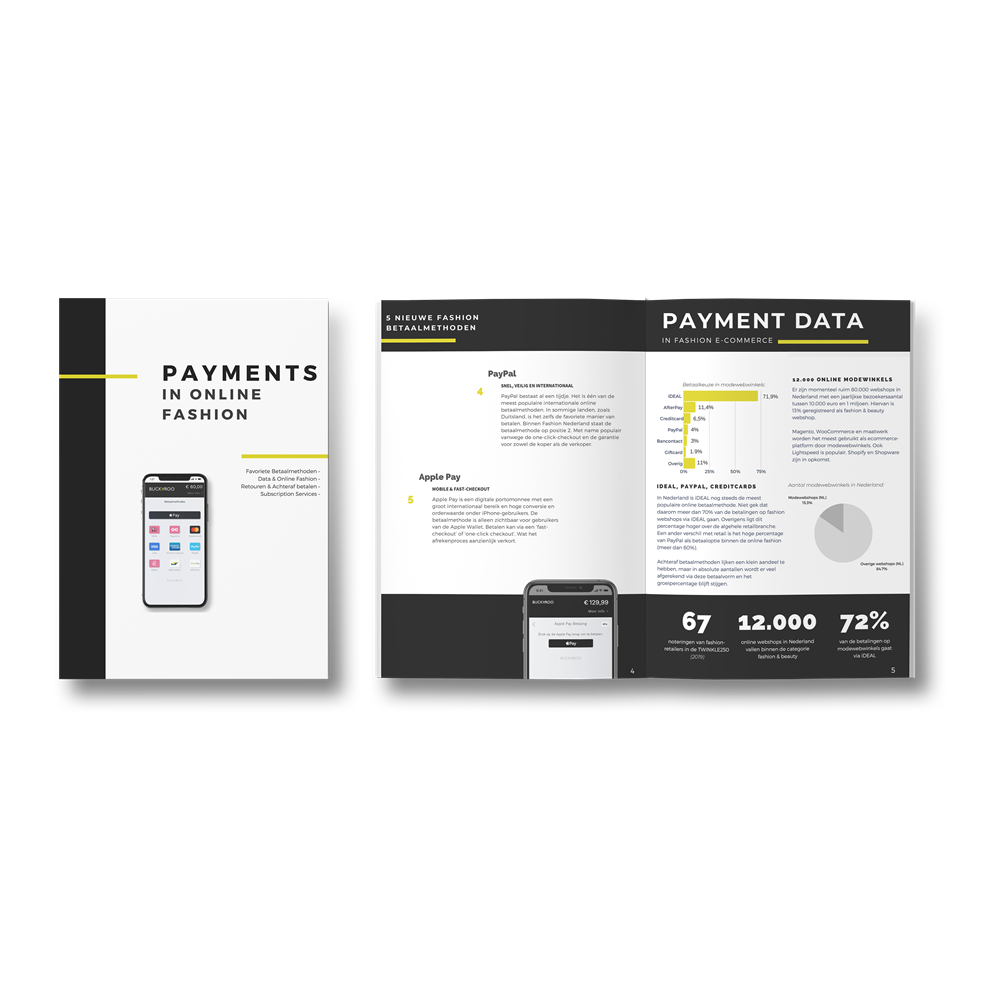
.png)
The ideal payment method is different for each situation. With a wide range of payment methods and unique functions Buckaroo always fits your needs. Get inspired by our cases.